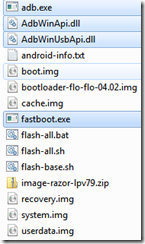Today, I have prepared a simple document which required once your signed application is ready (.apk file)
Pre-requisites
Google Play Developer Console accountProcedure
- Login with your credentials to https://play.google.com/apps/publish/
- Click on "Add new application"
APK
In this section, you can upload the .apk for testing and productionWe will have following tabs/sections for the following
1) Production
2) Beta Testing
3) Alpha Testing
Note:
For Beta and Alpha testing, tester e-mail ids shall be given to access the app)
- Click on “Upload new APK” to upload the .apk file
Store Listing
App Info
1) Title (max 30 characters)2) Short description (max 80 characters)
3) Full description (max 4000 characters)
Graphic Assets for Android App Upload
- Screenshots
- Default – English (United States) – en-US
- JPEG or 24-bit PNG (no alpha). Min length for any side: 320px. Max length for any side: 3840px.
- At least 2 screenshots are required overall. Max 8 screenshots per type. Drag to reorder or to move between types.
- Hi-res icon
- Default – English (United States) – en-US
- 512 px x 512 px 32-bit PNG (with alpha)
- Feature Graphic
- Default – English (United States) – en-US
- 1024 w x 500 h JPG or 24-bit PNG (no alpha)
Categorization
1) Application type2) Category
3) Content rating
Contact Details
1) Website (Optional)2) Email
Privacy Policy
If you wish to provide a privacy policy URL for this application, please enter the privacy policy URL in the specified text box.Note:
If we don’t have the privacy policy currently, we can skip by selecting “ Not submitting a privacy policy URL at this time” option.
Services and APIs
Licensing and In-app billing
Licensing allows you to prevent unauthorized distribution of your app. It can also be used to verify in-app billing purchases. Learn more about licensing.Your license key for this application
We will be able to see a Base64-encoded RSA public key to include in your binary. Please remove any spaces. Add it to the, licensing source code of your program for verification with Google Play Store.Please send your feedback and comments to psrdotcom@gmail.com